Edit Active Topology Mode Dialog
Navigation: Click the Active Topology Ribbon Button on the ribbon Home tab.
Active Topology Mode
There are two
Active Topology
Modes: Selection Based or Query Based. Use the radio buttons to choose
the mode you would like to use.
Buttons
- Select from Drawing button (only enabled when using Selection Based mode): This button opens the Active Topology Selection Tool.
- Edit Queries button (only enabled when using Query Based mode): This button opens the Edit Queries Dialog where you can define your queries.
- Apply Queries button (only enabled when using Query Based mode): This button executes the active topology queries and updates the active/inactive status of elements in the system. Refer to Applying Active Topology Queries for more information.
Notes:
- When applying queries, elements that match the query will be activated (the rest will be deactivated).
- If you do not define a query for a particular element type, those elements will be activated when queries are applied.
- For extremely large models, the execution of queries may take some time, especially if the Automatically include connected elements option is enabled in the Edit Queries Dialog.